Assemblies
Panel
In the lower part of the left panel the assemblies of the currently selected system are shown. Assemblies can contain components and constraints. Everything that is put inside of an assembly can be moved together by selecting the assembly and modifying the origin.
Note
The assembly origin should be moved to where the actual components in the assembly are located. This makes it easier to work with later on.
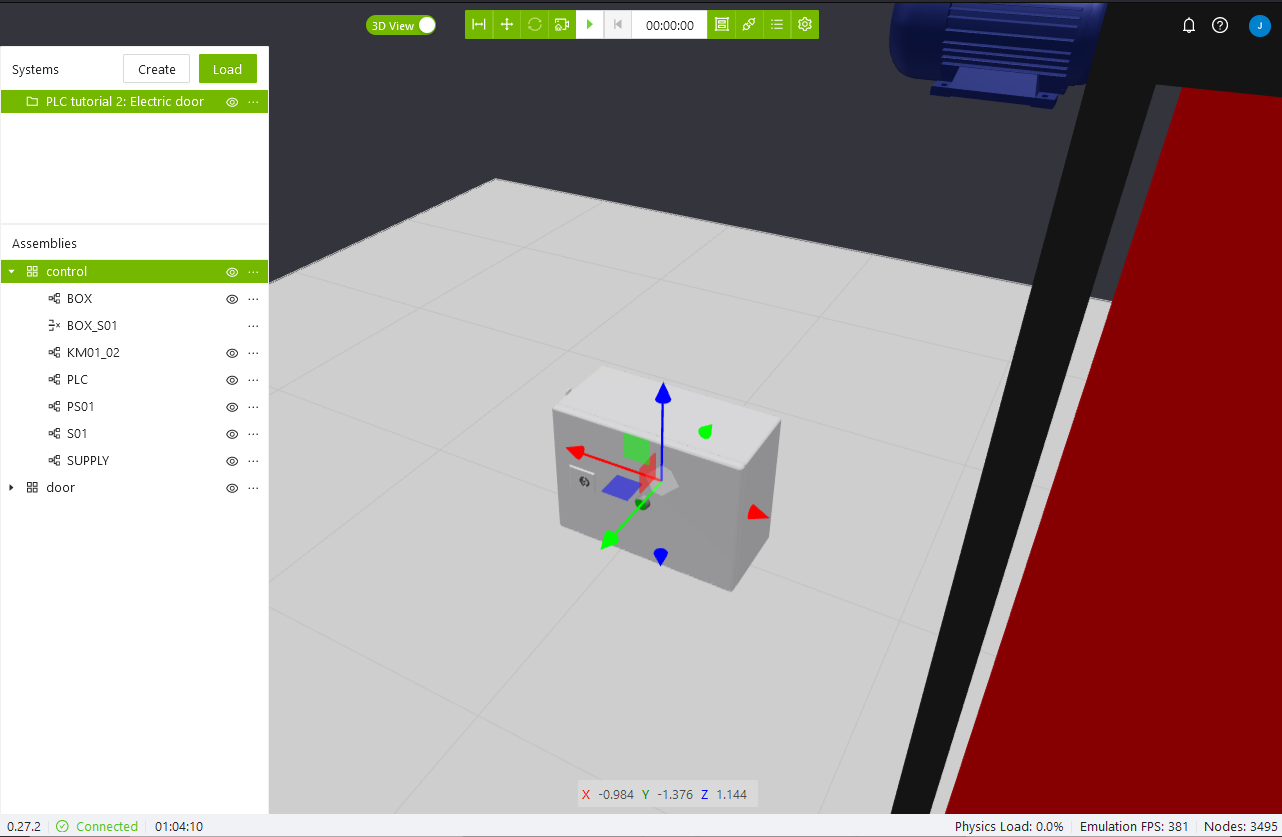
Options
Note that some of the options below can be accessed by using hotkeys, see the page Navigation and controls for more info.
Hide
Any item can be hidden in the 3d view by pressing the eye icon. To unhide everything in the workspace in all open systems, use the keyboard shortcut Alt+H.
Assembly menu
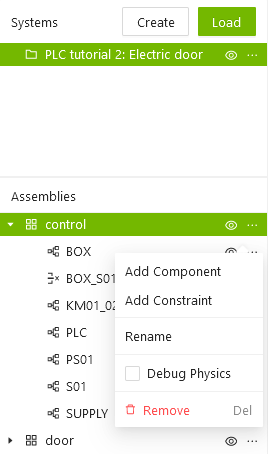
Add Component
Add a component to the assembly. Read more about constraints on the page Components.
Add Constraint
Add a constraint to the assembly. Read more about constraints on the page Constraints.
Rename
Give the assembly a new name. The name has to be unique.
Debug Physics
Enable debug mode for this assembly. Read more about debug mode on the page Debugging physics.
Remove
Remove this assembly and its components from the system.
Component menu
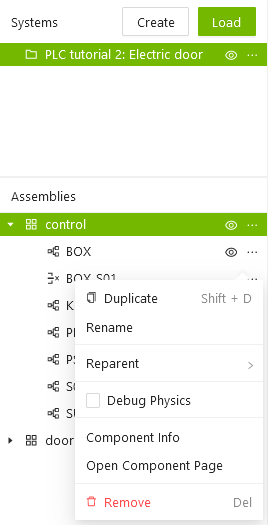
Duplicate
The Duplicate option provides a quick way to clone components. Duplicate creates a new version of the component, with the text "_copy" appended to the component name.
Rename
Give the component a new name. The name has to be unique.
Reparent
Reparenting means moving a component between different parent assemblies.
Debug Physics
Enable debug mode for this component. Read more about debug mode on the page Debugging physics.
Component Info
Show the component information panel.
Open Component Page
Open the component page where you can see the assets, and edit the component if you have the right permissions.
Remove
Remove this component from the system.